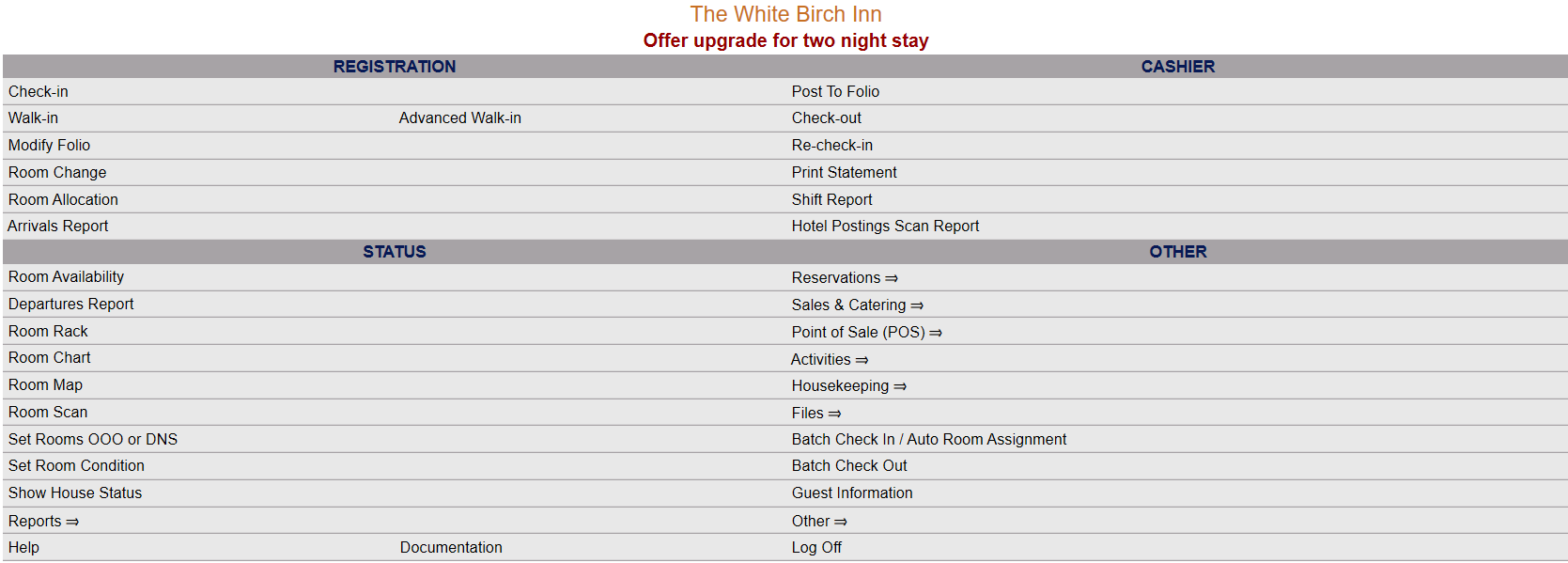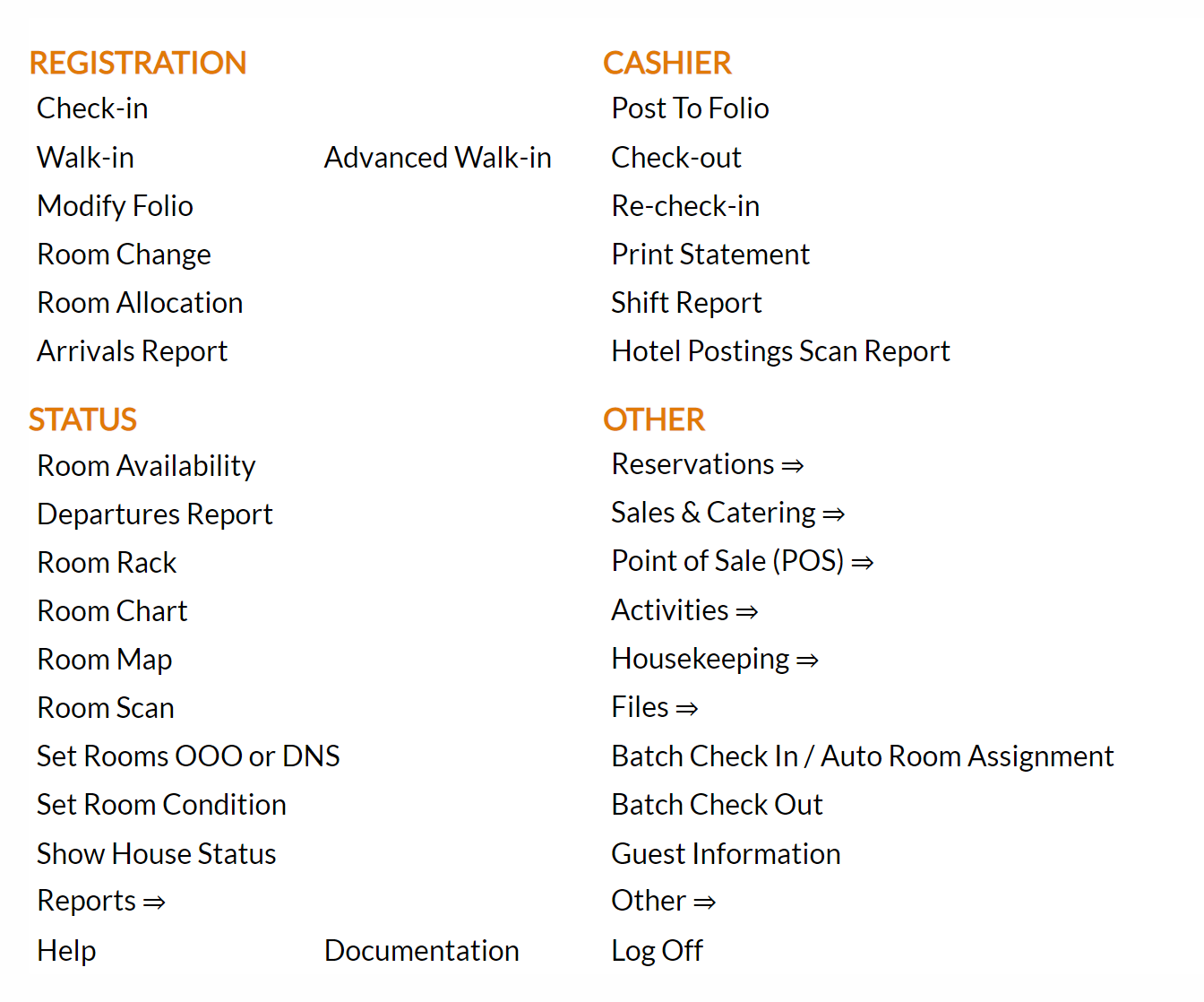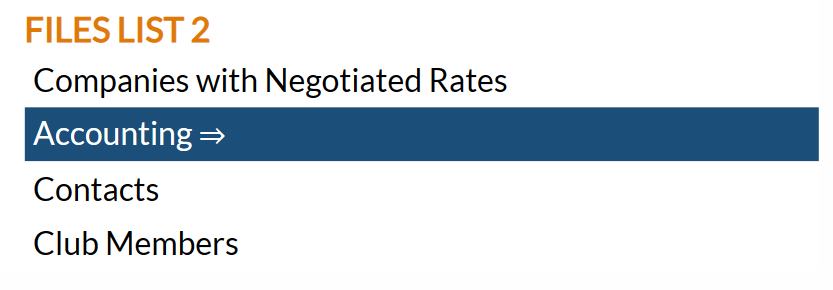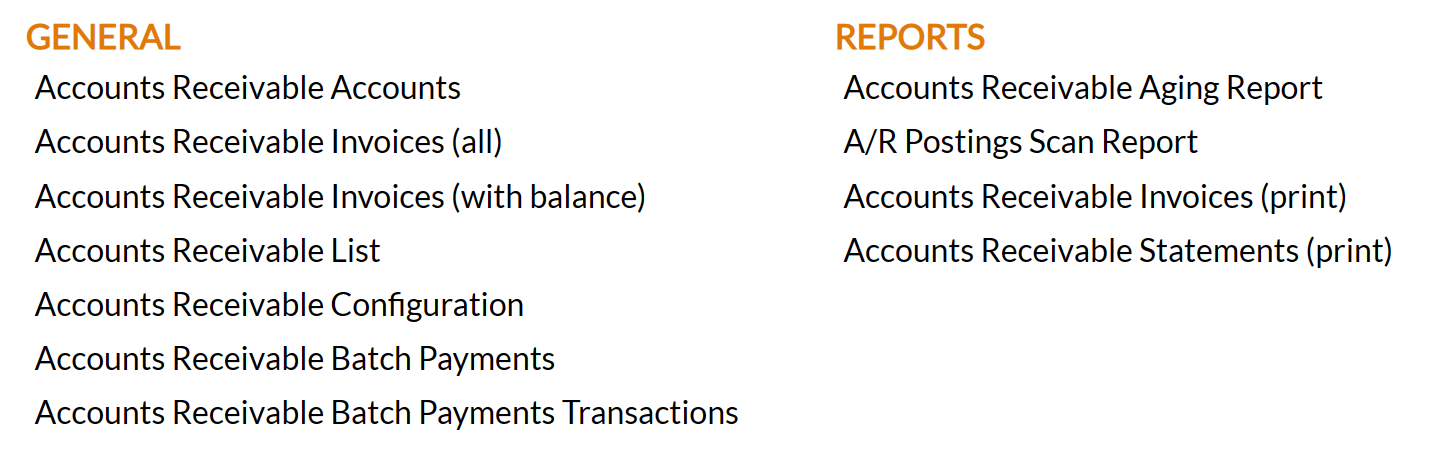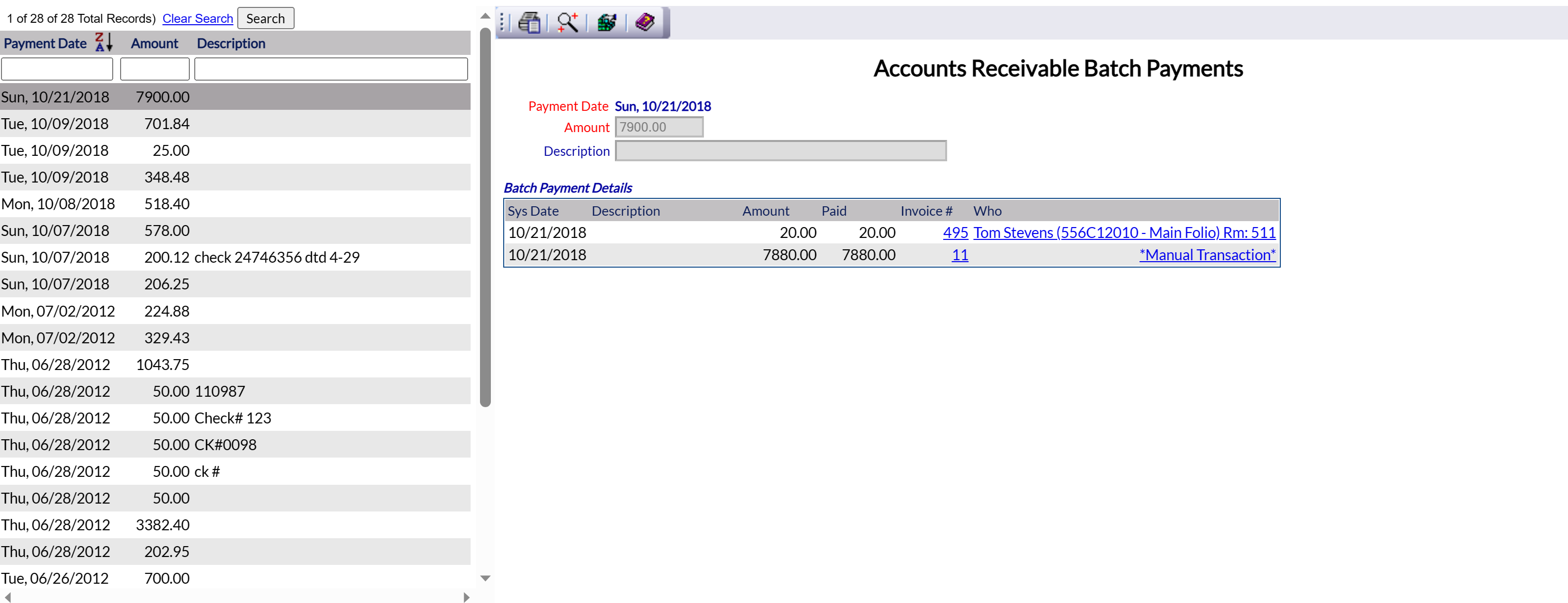click Files => from the Other section of the Full Menu.
Select Files => from the Other section.
The Files Menu is divided into two sections, Files List 1 and Files List 2.
Select the Accounting => command from the Files List 2 section.
The Accounting Menu is divided into two sections, General and Reports.
Select the Accounts Receivable Batch Payments Transactions command from the General section:
When the Accounts Receivable Batch Payments Transaction command is selected, the Accounts Receivable Batch Payment Transactions screen will open. This screen shows a list of batch payment transaction records for your Property on the left, with the details about a batch payment appearing in the main area of the screen.
The batch payments listed on the left are arranged in descending date order (most recent first) and may be searched by payment date, amount or description. When one is selected, the details are shown on the right; these details are READ ONLY, and cannot be altered here.
Account Receivable Batch Payment details include the payment date of the transaction, the amount and a description (if any) that was entered at the time the batch transaction was performed. A table listing the details of each individual payment within the batch payment transaction is also shown.
Within this table, the system date the transaction took place is shown, any description of the INDIVIDUAL transaction, the amount of the invoice, the amount paid, both the invoice number and the folio ("Who") of the payment transaction are listed and may be viewable - clicking on the invoice number will open the Accounts Receivable Invoices (all) screen (which shows any invoices generated for your A/R accounts listed on the left, and details of the selected invoice on the right) and clicking on the "Who" entry will open the Posting Screen & Statement screen for the associated stay/folio.